Parameters and arguments in C# are often confused, but they're distinct concepts:
- Parameters: Variables in method definitions
- Arguments: Actual values passed when calling methods
Key differences:
| Aspect | Parameters | Arguments |
|---|---|---|
| Location | Method signature | Method call |
| Purpose | Define input types | Supply actual values |
| Naming | Named identifiers | Can be literals or variables |
| Modification | Can use ref, out, params |
Must match parameter keywords |
Common parameter types in C#:
- Value parameters (default)
- Reference parameters (
ref) - Output parameters (
out) - Optional parameters (with default values)
- Parameter arrays (
params)
Best practices:
- Use clear, descriptive parameter names
- Choose appropriate parameter types for your needs
- Use named arguments for readability
- Place
paramsparameters last in method signatures
Understanding these concepts helps write more flexible and efficient C# code.
Related video from YouTube
Parameters and Arguments in C#
Parameters and arguments are crucial in C# method calls. Let's break it down:
Parameters: The Method's Blueprint
Parameters are the placeholders in a method's signature. They define what a method can work with:
public static void AddStrings(string s1, string s2, string s3)
Here, s1, s2, and s3 are the parameters. They're like empty slots waiting to be filled.
Arguments: The Actual Data
Arguments are the real values you plug into those slots when you call the method:
AddStrings("Hello", "World", "!");
"Hello", "World", and "!" are the arguments. They're the actual data you're sending in.
How They Work Together
When you call a method, C# matches your arguments to the parameters. It's like filling in blanks in a sentence.
Here's a real-world example:
public static void PrintName(string name, bool uppercase = false)
{
Console.WriteLine(uppercase ? name.ToUpper() : name);
}
PrintName("Alice"); // Prints: Alice
PrintName("Bob", true); // Prints: BOB
In this case, name and uppercase are parameters, while "Alice", "Bob", and true are arguments.
C# gives you options for passing arguments:
| Method | What It Does | Example |
|---|---|---|
| By Value | Default. Changes in method don't affect original. | PrintName("Alice") |
| By Reference | Uses ref. Changes affect original. |
IncrementNumber(ref count) |
| Output | Uses out. Must set value in method. |
GetResult(out result) |
| Named | Specify which parameter gets what. | PrintName(uppercase: true, name: "Charlie") |
| Optional | Set defaults in method signature. | PrintName("Dave") // Uses default for uppercase |
Understanding these concepts helps you write more flexible and powerful C# code.
Main Differences
Let's break down how parameters and arguments differ in C#:
Where They Show Up
Parameters are in method definitions. Arguments are in method calls.
public void SayHi(string name) // 'name' is a parameter
{
Console.WriteLine($"Hi, {name}!");
}
SayHi("Bob"); // "Bob" is an argument
What They Do
Parameters are placeholders. Arguments are the real data.
Naming
Parameters should have clear names. Arguments can be anything:
public int Add(int first, int second) // Clear parameter names
{
return first + second;
}
int sum = Add(5, 10); // Arguments can be simple values
Types
Parameters need types. Arguments just need to match.
| Feature | Parameters | Arguments |
|---|---|---|
| Where | Method definition | Method call |
| Purpose | Define inputs | Give actual data |
| Types | Must be declared | Must match parameters |
| Names | Should be clear | Can be any expression |
C# Parameters in Detail
C# parameters let you pass data into methods. They're key to making your code flexible and reusable. Let's break it down.
Declaring Parameters
It's simple. Put them in parentheses in your method signature:
public void DoSomething(int number, string text)
{
// Method body
}
Parameter Types
C# has several types of parameters. Each serves a different purpose:
1. Value Parameters
These are the default. Changes inside the method don't affect the original variable.
public void AddOne(int num)
{
num++; // Original stays the same
}
2. Reference Parameters (ref)
Use ref to modify the original variable:
public void Swap(ref int a, ref int b)
{
int temp = a;
a = b;
b = temp;
}
3. Output Parameters (out)
out is for returning multiple values:
public void GetSize(out int width, out int height)
{
width = 100;
height = 200;
}
4. Parameter Arrays (params)
params lets you accept any number of arguments:
public int Total(params int[] nums)
{
return nums.Sum();
}
5. Optional Parameters
These have default values:
public void SayHi(string name, string greeting = "Hello")
{
Console.WriteLine($"{greeting}, {name}!");
}
Here's a quick comparison:
| Type | Keyword | Use | Must Initialize |
|---|---|---|---|
| Value | None | Pass by value | Yes |
| Reference | ref | Change original | Yes |
| Output | out | Multiple returns | No |
| Array | params | Variable args | N/A |
| Optional | None | Default values | Optional |
C# Arguments in Detail
Let's dive into C# arguments and how to use them effectively.
Passing Arguments
You can pass arguments to C# methods in three ways:
- Positional: Pass values in the order defined by the method.
static void PrintOrder(string seller, int number, string product)
{
Console.WriteLine($"Order {number} for {product} from {seller}");
}
PrintOrder("Gift Shop", 31, "Red Mug");
- Named: Specify arguments by name, in any order.
PrintOrder(number: 31, product: "Red Mug", seller: "Gift Shop");
- Mixed: Combine positional and named arguments (named must come last).
PrintOrder("Gift Shop", 31, product: "Red Mug");
Argument Types
C# offers several argument types for flexible method calls:
- Value: Default type, passes a copy of the value.
int x = 5;
AddOne(x); // x is still 5 after the call
- Reference: Uses
refto pass a reference to the original variable.
int counter = 0;
Increment(ref counter); // counter is now 1
- Output: Uses
outfor methods returning multiple values.
GetDimensions(out int width, out int height);
- Optional: Define default values for parameters.
static void Greet(string name, string greeting = "Hello")
{
Console.WriteLine($"{greeting}, {name}!");
}
Greet("Alice"); // Uses "Hello"
Greet("Bob", "Hi"); // Uses "Hi"
- Params: Accept variable number of arguments with
params.
static int Sum(params int[] numbers)
{
return numbers.Sum();
}
Console.WriteLine(Sum(1, 2, 3, 4)); // Outputs: 10
Here's a quick comparison:
| Type | Keyword | Use Case | Changes Original | Must Initialize |
|---|---|---|---|---|
| Value | None | Default | No | Yes |
| Reference | ref | Modify original | Yes | Yes |
| Output | out | Multiple returns | Yes | No |
| Optional | None | Default values | No | Optional |
| Params | params | Variable args | No | N/A |
sbb-itb-29cd4f6
Comparison Table
Let's look at the key differences between parameters and arguments in C#:
| Aspect | Parameters | Arguments |
|---|---|---|
| Definition | Variables in method declaration | Values passed to a method |
| Location | Method signature | Method call |
| Purpose | Define input types and order | Supply values to parameters |
| Naming | Named identifiers in method | Can be literals, variables, expressions |
| Default Values | Can have defaults in C# | N/A |
| Number | Fixed by method definition | Must match parameters |
| Modification | Can be modified in method | Depends on passing mechanism |
| Keyword Support | Can use ref, out, params |
Must use matching keywords |
Here's what you need to know:
1. Definition and Location
Parameters are placeholders. Arguments are actual values. For example:
void Introduce(string name, int age) { /* ... */ } // 'name' and 'age' are parameters
Introduce("Alice", 25); // "Alice" and 25 are arguments
2. Naming and Usage
Parameters have specific names. Arguments can be any valid expression:
int userAge = 30;
string userName = "Bob";
Introduce(userName, userAge + 5);
3. Default Values
C# allows default values for parameters:
void Greet(string name, string greeting = "Hello")
{
Console.WriteLine($"{greeting}, {name}!");
}
Greet("Charlie"); // Uses default
Greet("David", "Hi"); // Overrides default
4. Passing Mechanisms
C# offers different ways to pass arguments:
void ModifyValue(int x) { x = 10; } // Won't change original
void ModifyReference(ref int x) { x = 10; } // Will change original
int a = 5;
ModifyValue(a); // 'a' stays 5
ModifyReference(ref a); // 'a' becomes 10
Understanding these differences helps you write more effective C# code.
Common Mistakes
Let's dive into the pitfalls developers often face when dealing with parameters and arguments in C#.
Term Mix-ups
The biggest headache? Confusing parameters with arguments. Here's the deal:
- Parameters: Variables in method declarations
- Arguments: Actual values you pass to methods
Check this out:
public void Greet(string name) // 'name' is the parameter
{
Console.WriteLine($"Hello, {name}!");
}
Greet("Alice"); // "Alice" is the argument
Why does this matter? Maira Wenzel, Microsoft's documentation team lead, puts it this way:
"The parameter/argument confusion is one of the top issues we see in developer forums. Clarifying this difference can significantly improve code discussions and debugging sessions."
Access Modifier Mismatches
Ever run into the CS0051 error? It happens when your parameter types don't match your method visibility. For example:
public class MyClass
{
public void MyMethod(PrivateClass param) // CS0051 error incoming!
{
// Method body
}
}
class PrivateClass // Not public
{
// Class implementation
}
The fix? Make sure your parameter types are at least as visible as the method they're in.
Duplicate Parameter Names
Don't do this:
public void ProcessOrder(int orderId, string orderId) // CS0100 error
{
// Method body
}
Each parameter needs its own unique name. Simple as that.
Misuse of Reference Parameters
Using ref, out, or in keywords wrong? That's a recipe for compilation errors. Here's what NOT to do:
public void UpdateValue(ref readonly int value) // Wrong!
{
// Method body
}
Do this instead:
public void UpdateValue(in int value) // That's better
{
// Method body
}
Ignoring Optional Parameters
Don't create unnecessary method overloads when you can use optional parameters:
public void SendEmail(string recipient, string subject, string body, bool highPriority = false)
{
// Method implementation
}
This one method does the job of two. Keep it simple!
Good Practices
Let's look at some practical tips for using parameters and arguments in C#.
Naming Parameters Well
Clear names make your code easier to read. Here's what to do:
- Use camelCase (like
firstName,maxValue) - Pick names that show what the parameter does
- Focus on meaning, not type (
customerIdinstead ofintId)
Microsoft says:
"Use camelCasing in parameter names. Use descriptive names. Consider names based on meaning rather than type."
Choosing the Right Parameter Type
Pick the right type to make your method work better:
1. Value parameters: For simple data you won't change.
public void DisplayMessage(string message)
{
Console.WriteLine(message);
}
2. Reference parameters (ref): When you need to change the original.
public static void Swap(ref int a, ref int b)
{
int temp = a;
a = b;
b = temp;
}
3. Output parameters (out): To return multiple values.
public static bool TryParse(string input, out int result)
{
return int.TryParse(input, out result);
}
4. Optional parameters: Give default values to avoid extra method versions.
public void SendEmail(string recipient, string subject, string body, bool highPriority = false)
{
// Method code here
}
5. Params array: For a changing number of arguments.
public static int Sum(params int[] numbers)
{
return numbers.Sum();
}
Using Arguments Well
When calling methods:
- Use named arguments for clarity, especially with many parameters:
SendEmail(recipient: "user@example.com", subject: "Hello", body: "Message body", highPriority: true);
- Put
paramslast when using it:
public static void PrintInfo(string name, int age, params string[] hobbies)
{
// Method code here
}
- Make sure argument types match parameter types to avoid errors.
Practical Examples
Let's look at how parameters and arguments are used in C# projects and how they can boost code quality.
Effects on Code Quality
1. Clear Method Signatures
Microsoft's ASP.NET Core framework uses this method:
public static IHostBuilder CreateDefaultBuilder(string[] args)
{
// Method implementation
}
The args parameter is clear: it's for command-line arguments. Here's how it's used:
public static void Main(string[] args)
{
CreateHostBuilder(args).Build().Run();
}
This clarity helps developers know exactly what data to pass.
2. Flexible Optional Parameters
Serilog, a logging library, uses optional parameters:
public static LoggerConfiguration MinimumLevel
.Debug(LogEventLevel restrictedToMinimumLevel = LogEventLevel.Debug)
{
// Method implementation
}
You can use it two ways:
Log.Logger = new LoggerConfiguration()
.MinimumLevel.Debug()
.CreateLogger();
// Or with a custom level
Log.Logger = new LoggerConfiguration()
.MinimumLevel.Debug(LogEventLevel.Information)
.CreateLogger();
3. Readable Named Arguments
Newtonsoft.Json uses named arguments for clarity:
JsonConvert.SerializeObject(value,
formatting: Formatting.Indented,
settings: new JsonSerializerSettings
{
ContractResolver = new CamelCasePropertyNamesContractResolver()
}
);
Even if you don't know the method, you can tell what each argument does.
4. Efficient ref Parameters
.NET Core uses ref parameters for speed:
internal static unsafe void Memmove(ref byte destination, ref byte source, nuint elementCount)
{
// Method implementation
}
This lets the method change data directly, avoiding extra copying.
5. Multiple Returns with out Parameters
int.TryParse uses an out parameter to return two things:
public static bool TryParse(string s, out int result)
{
// Method implementation
}
You can check success and get the result in one go:
if (int.TryParse("123", out int number))
{
Console.WriteLine($"Parsed number: {number}");
}
Knowing these tricks helps you write better, cleaner code. It's not just about rules - it's about picking the right tool for each job.
Wrap-up
Let's recap the key points about parameters and arguments in C#:
Parameters vs. Arguments: What's the Difference?
Parameters are the variables in a method's definition. Arguments are the actual values you pass when you call the method. It's like this:
public static void Greet(string name) // 'name' is the parameter
{
Console.WriteLine($"Hello, {name}!");
}
Greet("Alice"); // "Alice" is the argument
Here's a quick comparison:
| Parameters | Arguments |
|---|---|
| In method definition | In method call |
| Define what's expected | Provide actual input |
| Used inside the method | Can be literals, variables, or expressions |
Practical Stuff
- Optional Parameters: Set defaults to make parameters optional.
public static void Log(string message, LogLevel level = LogLevel.Info)
{
// Method code here
}
Log("User logged in"); // Uses default
Log("Error occurred", LogLevel.Error); // Specifies level
- Named Arguments: Make your code easier to read.
CalculateTotal(subtotal: 100, taxRate: 0.08, discountPercentage: 0.1);
refandoutParameters: Let methods change variables you pass in.
int result;
bool success = int.TryParse("123", out result);
Understanding these concepts helps you write better, more flexible C# code.
FAQs
What's the difference between parameters and arguments in C#?
Parameters and arguments in C# are often confused. Here's the key difference:
- Parameters: Variables in the method definition
- Arguments: Actual values you pass when calling the method
Let's break it down:
public static void Greet(string name) // 'name' is the parameter
{
Console.WriteLine($"Hello, {name}!");
}
Greet("Alice"); // "Alice" is the argument
In this example, name is the parameter, and "Alice" is the argument.
Why does this matter? It's all about flexibility. By using parameters, you can create methods that work with different data each time they're called. This makes your code more reusable and adaptable.
So, next time you're writing C# code, remember:
- Parameters: In the method definition
- Arguments: What you pass when you call the method
It's that simple!
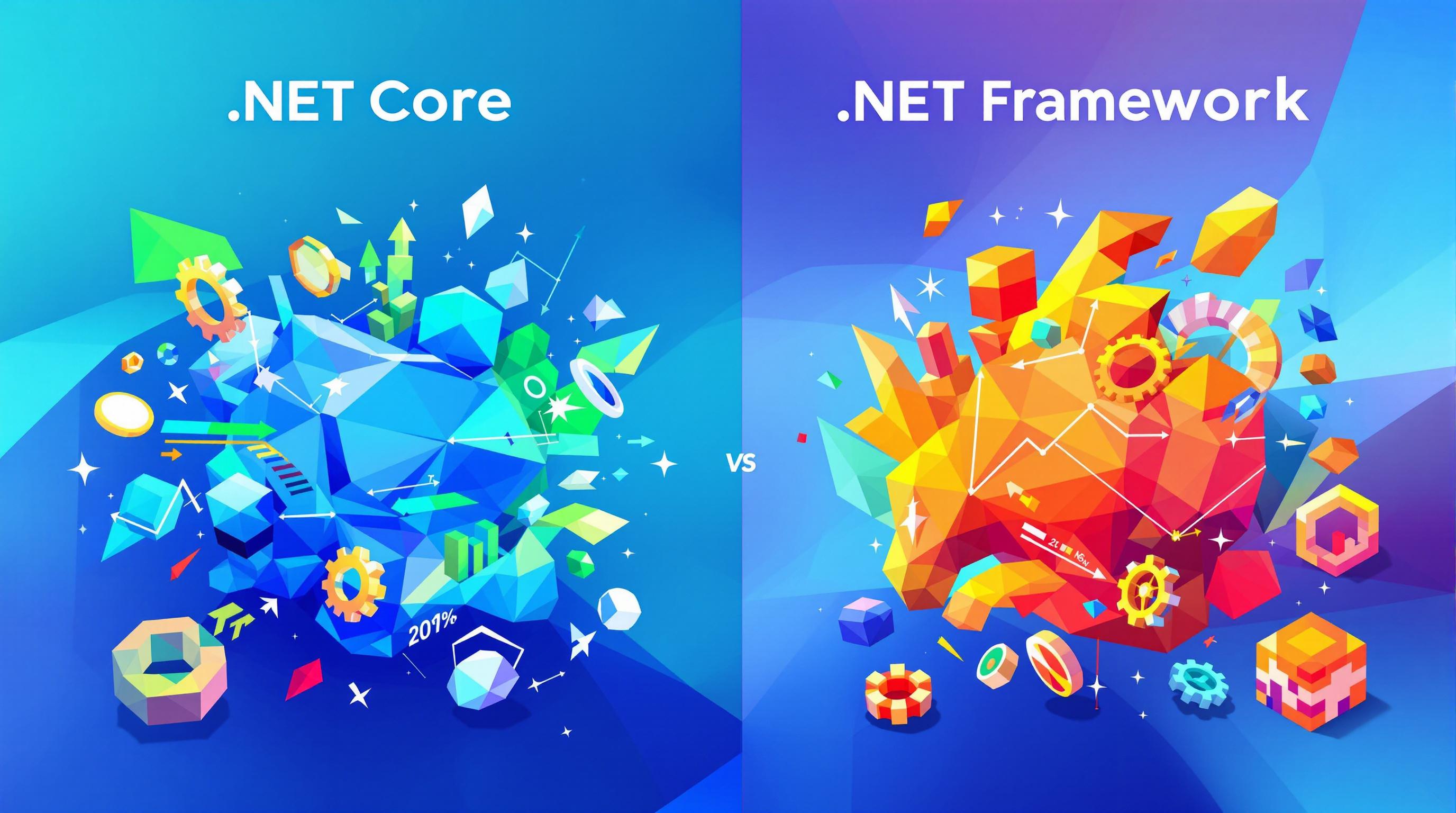
![C# Null-Conditional Operators: ?. and ?[]](https://assets.seobotai.com/dotnetnews.co/67184fbfbd4499591594eee8-1729647655771.webp)
