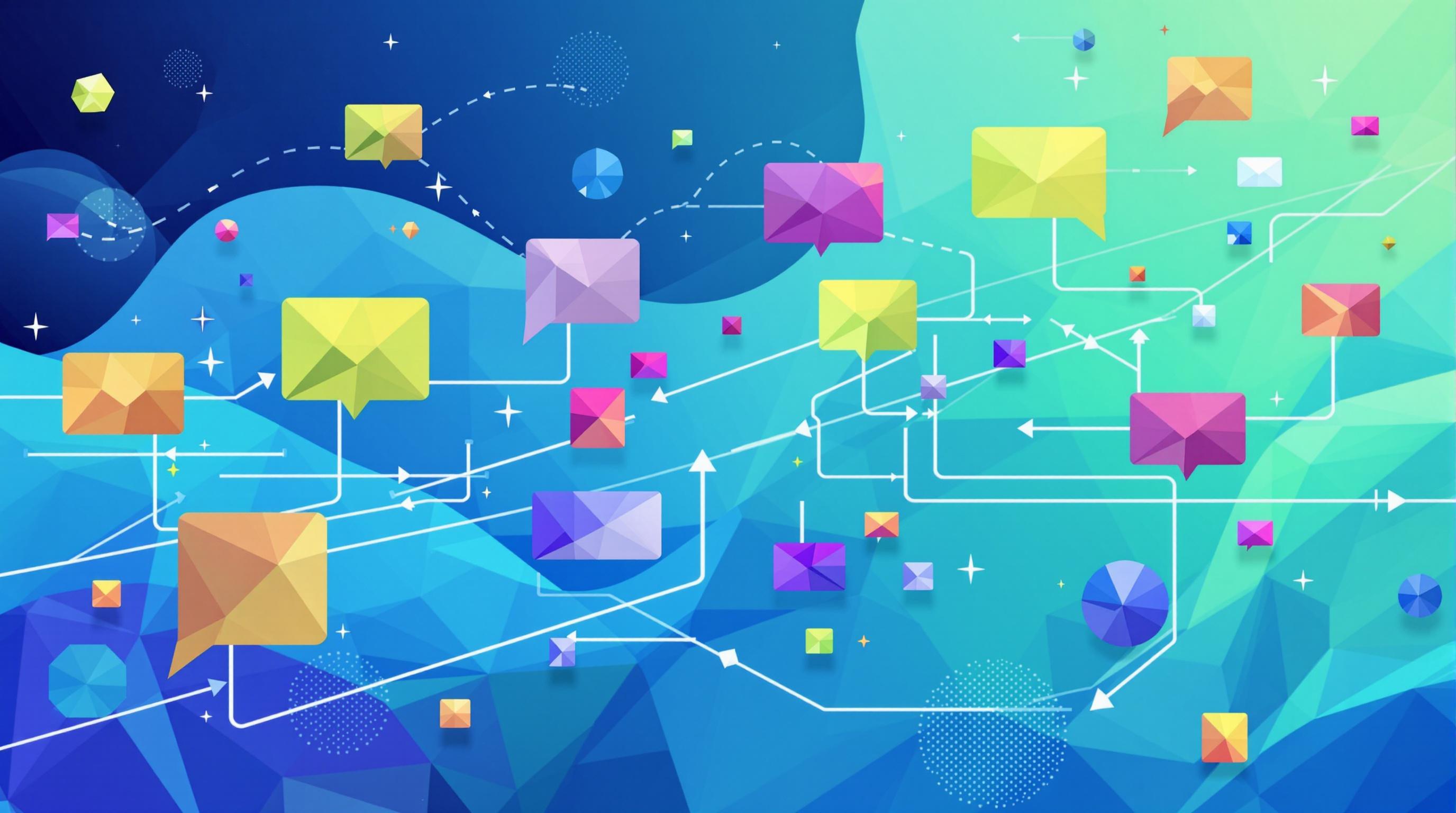Keeping your .NET apps up-to-date? Here's how to spot and handle deprecated APIs:
-
Use Visual Studio 2022's built-in tools:
- Green squiggly lines under deprecated code
- Clear warnings in Error List window
- Strikethrough in IntelliSense
-
Enable .NET SDK analyzers:
- On by default in .NET 5+
-
For older versions, add to project file:
<PropertyGroup> <EnableNETAnalyzers>true</EnableNETAnalyzers> </PropertyGroup>
-
Use third-party tools:
- ReSharper or JetBrains Rider for full codebase scans
- .NET Upgrade Assistant for big migrations
-
Mark your own deprecated APIs:
[Obsolete("Use NewMethod() instead.")] public static void OldMethod() { } -
When replacing deprecated APIs:
- Find Microsoft's recommended alternative
- Learn the differences
- Update code gradually
- Test thoroughly after each change
Remember: Staying current isn't just about new features - it's about keeping your app secure and performant.
Quick Comparison:
| Tool | Built-in Analysis | Custom Rules | Auto-fixes |
|---|---|---|---|
| Visual Studio 2022 | Yes | No | Limited |
| ReSharper | Yes | Yes | Yes |
| JetBrains Rider | Yes | Yes | Yes |
| .NET Upgrade Assistant | Yes | No | Guided |
Stay informed with the .NET Newsletter for the latest on API changes and best practices.
Related video from YouTube
How API Deprecation Works
API deprecation in .NET is like a digital spring cleaning. Microsoft says, "We've got something better. Time to upgrade!"
When an API gets deprecated, it doesn't disappear overnight. It goes through a gradual phase-out process. Microsoft gives developers a heads-up, usually with plenty of time to adjust.
Take the deprecation of .NET Framework 4.5.2, 4.6, and 4.6.1. Microsoft announced it a full year in advance, on April 26, 2022. This gave developers ample time to plan their next moves.
The deprecation process typically looks like this:
- Microsoft announces an API is deprecated
- The API starts triggering compiler warnings in new code
- Developers are nudged to switch to newer alternatives
- The API stops getting updates or support
But why does Microsoft deprecate APIs? Common reasons include:
- Fixing security holes
- Boosting performance
- Promoting better coding practices
- Simplifying the framework
Take the WebClient class, for example. Microsoft deprecated it in favor of HttpClient. Why? HttpClient was faster, had more features, and played nicer with modern web standards.
Benefits of Finding Issues Early
Spotting deprecated APIs early is like finding a small leak before it floods your basement. It's all about prevention.
Here's why it matters:
- It's cheaper. The Systems Sciences Institute at IBM found that fixing issues early can save up to 100 times the cost compared to post-deployment fixes.
- It's smoother. Early detection lets you migrate gradually, not in a last-minute panic.
- It's safer. Deprecated APIs often have security weak spots. Updating early keeps your app protected.
- It's faster. Newer APIs often perform better. Early adoption keeps your app snappy.
- It's future-proof. Staying current means your app will likely work with future .NET releases.
API deprecation isn't a roadblock - it's a chance to level up your code.
"Effective management of API feature deprecation hinges on clear and timely communication with API consumers."
This quote nails it. Stay in the loop. Watch Microsoft's announcements, sign up for developer newsletters, and regularly check your project for deprecation warnings. Your future self (and your users) will be grateful.
Finding Deprecated APIs with ObsoleteAttribute
Spotting deprecated APIs in .NET projects is crucial for keeping your code up-to-date. Let's explore how to use ObsoleteAttribute to identify these outdated pieces.
Compiler Warning Messages
ObsoleteAttribute is your first defense against using deprecated APIs. When you compile, the compiler flags these attributes:
[Obsolete("Use NewMethod() instead.")]
public static void OldMethod()
{
// Method implementation
}
Try to use OldMethod(), and your compiler will warn you. It's like having a 24/7 code reviewer!
Visual Studio 2022 improved these warnings. You'll now see clearer messages about why an API is deprecated and what to use instead. This update came after developers asked for more specific warnings.
Visual Studio Warning Signs
Visual Studio doesn't stop at compiler messages. It gives you visual cues too:
- Green squiggly lines under deprecated APIs
- Deprecation warnings in the Error List window (Ctrl+W, E)
- Strikethrough on deprecated APIs in IntelliSense
- Warning icons in Solution Explorer (enable in project properties)
Mads Torgersen, C# Lead Designer, said at a 2022 .NET Conf: "We're making deprecated API detection more intuitive and less intrusive."
For large codebases, manual checking isn't practical. That's where the .NET Upgrade Assistant comes in. Released in 2021, it scans your entire solution for deprecated APIs.
Finding deprecated APIs is just the start. The real work is updating your code. We'll cover that later.
Here's a tip: Set up your CI/CD pipeline to fail builds that use deprecated APIs. It's strict, but it keeps your codebase fresh.
Setting Up API Analyzers
API analyzers are like your personal code detective. They work tirelessly to catch deprecated APIs before they cause trouble.
Using Built-in Analyzers
Forget about Microsoft.DotNet.Analyzers.Compatibility. It's old news. Microsoft now bakes these analyzers right into the SDK. Here's how to use them:
1. For .NET 5 and later
Good news! You don't need to do anything. The analyzers are already on the job.
2. For earlier .NET versions
You'll need to flip the switch. Add this to your project file:
<PropertyGroup>
<EnableNETAnalyzers>true</EnableNETAnalyzers>
</PropertyGroup>
Now you're cooking with gas.
But wait, there's more. You can fine-tune these analyzers with an .editorconfig file. Put it at the root of your repository to keep everything in line.
Want to treat all analyzer warnings as errors? Add this to your .editorconfig:
dotnet_analyzer_diagnostic.severity = error
Now your build will screech to a halt if there's an issue. It's like having a strict coding mentor.
Want to be picky? You can set rules for individual analyzers:
dotnet_diagnostic.CA1822.severity = error
This makes the CA1822 rule throw an error. You're the boss.
These analyzers don't just spot deprecated APIs. They check your code quality, style, and potential issues. It's like having a QA team built into your dev process.
"By integrating these analyzers into the development workflow, teams can detect and address issues early, leading to more robust and maintainable codebases." - Sharmila Subbiah, Author
Sharmila's onto something. These analyzers are your first line of defense against messy code.
So, set up those analyzers and let them do the heavy lifting. Your future self will thank you when it's time for that big .NET upgrade or when you're hunting down a tricky bug.
sbb-itb-29cd4f6
Tools for Finding Deprecated APIs
Let's look at some tools that make spotting deprecated APIs in .NET projects a breeze.
Visual Studio
Visual Studio is your first line of defense:
- Green squiggly lines under deprecated API calls
- Error List window (Ctrl+W, E) shows deprecation warnings
- IntelliSense marks deprecated APIs with a strikethrough
Visual Studio 2022 stepped up its game. It now tells you why an API is deprecated and what to use instead. Developers asked for this, and Microsoft delivered.
ReSharper
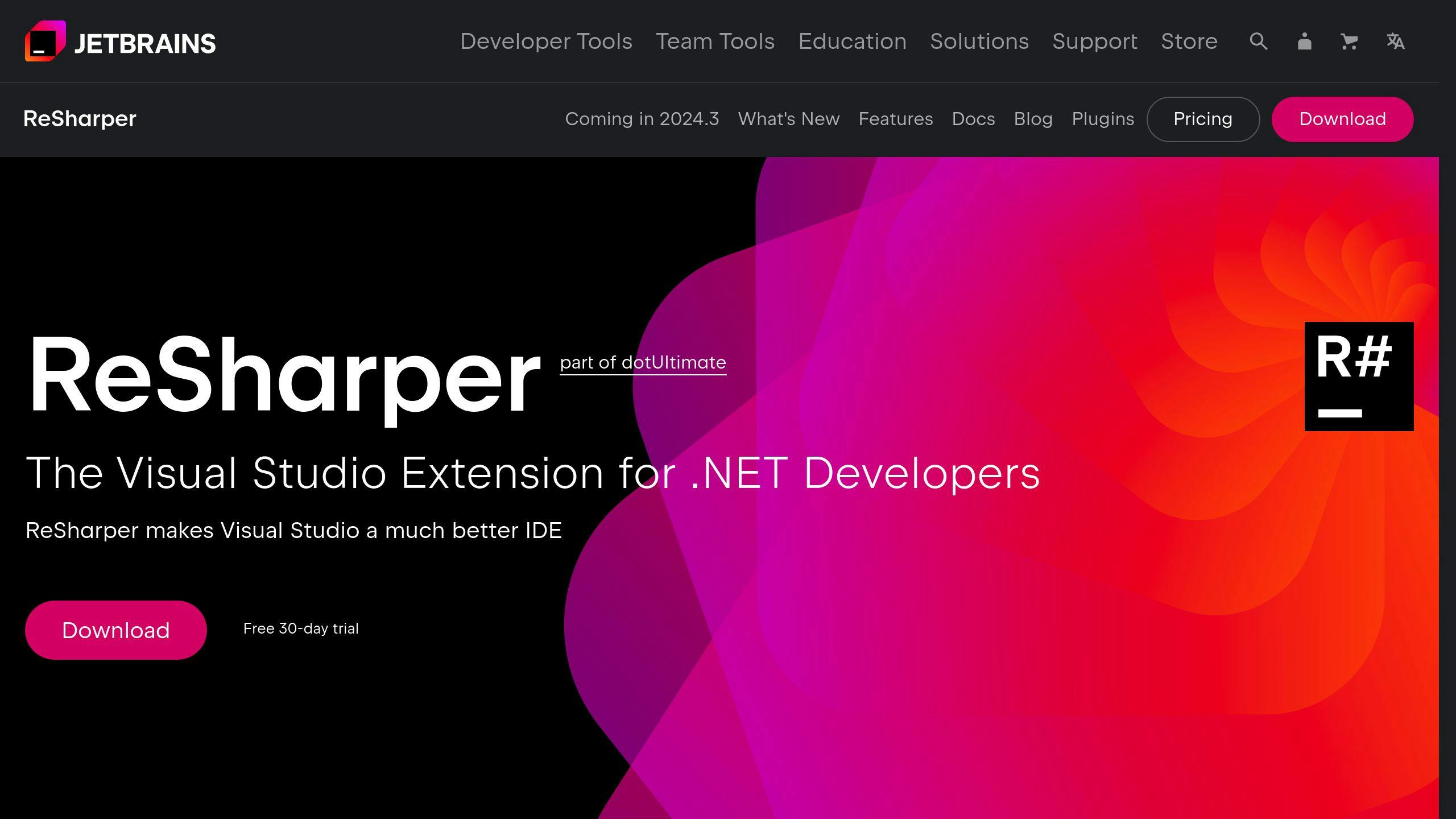
JetBrains' ReSharper takes it up a notch:
- Catches deprecated APIs as you type
- Scans your entire codebase
- Automatically converts old API calls to new ones
Here's a fun fact: ReSharper has about 1500 code analysis rules, while Visual Studio 2022 has around 800. That's almost double!
JetBrains Rider
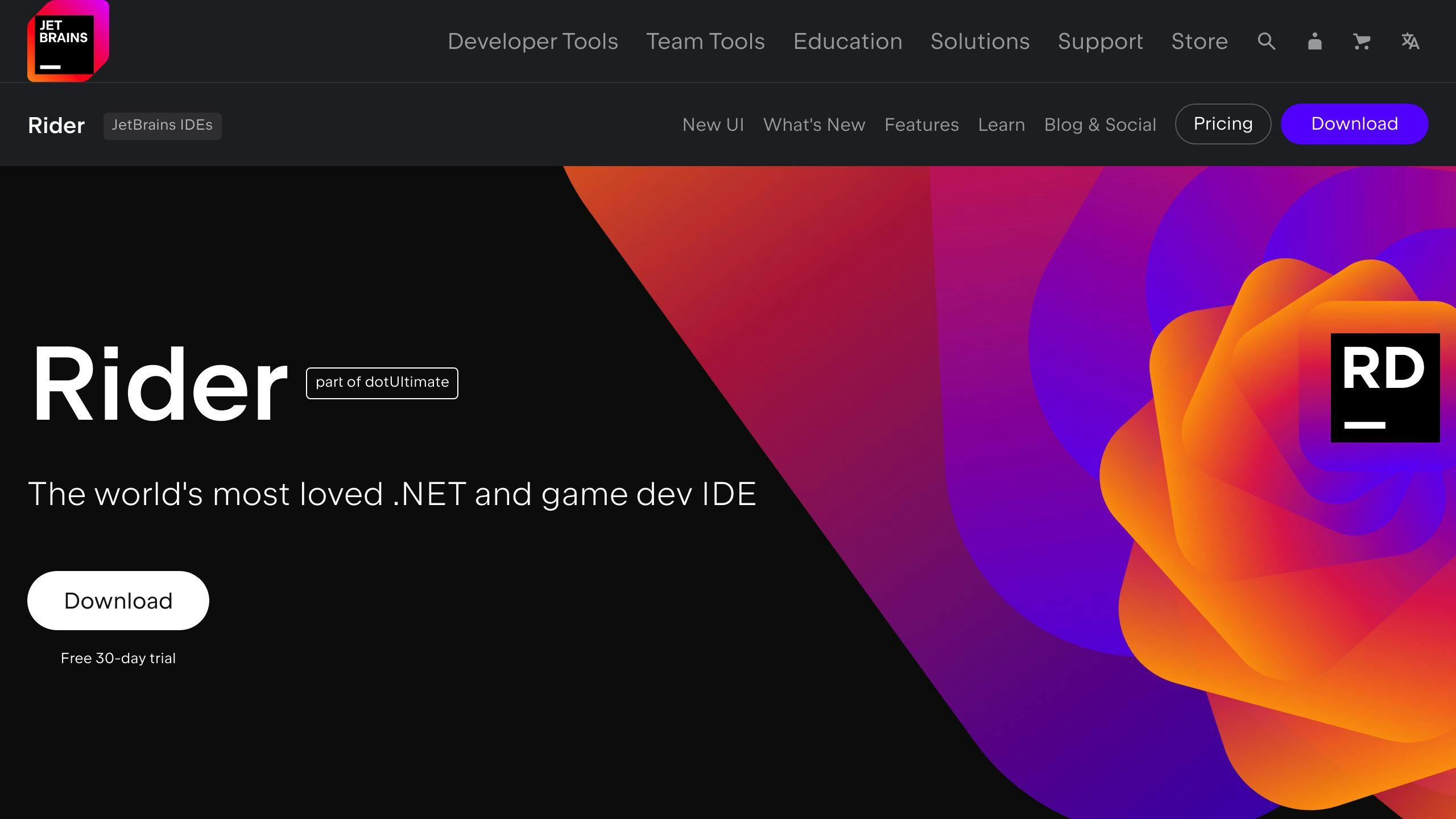
Rider is like ReSharper's cool cousin. It's a standalone IDE that recognizes custom deprecation patterns. Check out this example:
[CodeTemplate(
searchTemplate: "$member$($expr$)",
Message = "The API is deprecated, use 'MyAssert.That' instead",
ReplaceTemplate = "MyAssert.That($expr$, Is.True)",
ReplaceMessage = "Convert to 'MyAssert.That'"
)]
public static void IsTrue(bool condition) {
if (!condition) throw new Exception("Assertion failed");
}
Rider will warn you about the old IsTrue method and offer to switch it to the new That method. Pretty neat, right?
.NET Upgrade Assistant
Got a big project? Microsoft's .NET Upgrade Assistant is your new best friend. It scans your whole solution and helps you move to newer .NET versions.
Tool Showdown
Let's see how these tools stack up:
| Feature | Visual Studio 2022 | ReSharper 2022.1 | JetBrains Rider | .NET Upgrade Assistant |
|---|---|---|---|---|
| Code analysis rules | 800+ | 1500+ | 1500+ | Focuses on upgrades |
| Automatic fixes | 400+ | 1900+ | 1900+ | Gives migration steps |
| Language support | C#, VB.NET, F# | All .NET languages + JS, TS | All .NET languages + JS, TS | .NET Framework to .NET Core/5+ |
| Integration | Built-in | VS plugin | Standalone IDE | Command-line tool |
| Custom deprecation patterns | No | Yes | Yes | No |
Each tool has its strengths. Visual Studio is great for everyday coding, ReSharper and Rider pack extra punch, and the .NET Upgrade Assistant is perfect for big migrations.
"By integrating these analyzers into the development workflow, teams can detect and address issues early, leading to more robust and maintainable codebases." - Sharmila Subbiah, Author
Sharmila's got a point. Pick a tool that fits your style and use it regularly. Finding deprecated APIs is just the start. The real work is keeping your code fresh and future-ready.
What to Do with Deprecated APIs
Finding deprecated APIs is just step one. The real challenge? Managing them effectively. Let's dive in.
How to Replace Old APIs
Replacing deprecated APIs isn't a walk in the park. Here's how to do it right:
1. Find the replacement
Microsoft usually suggests an alternative when they deprecate an API. For example, they recommended HttpClient to replace WebClient.
2. Learn the differences
New APIs often work differently. Read the docs. Understand how the new API ticks.
3. Make the switch
Time to swap out the old for the new. Here's what that looks like:
// Old WebClient
using (var client = new WebClient())
{
string result = client.DownloadString("https://api.example.com/data");
}
// New HttpClient
using (var client = new HttpClient())
{
string result = await client.GetStringAsync("https://api.example.com/data");
}
4. Test, test, test
Changed your code? Test it. Then test it again. New APIs can behave differently, so make sure everything still works.
5. Update bit by bit
Got a big project? Update in phases. It's called the "strangler fig pattern". Replace parts of your app one at a time.
Don't rush. Take your time. Test each change. Rushing leads to bugs.
When to Ignore Warnings
Sometimes, it's okay to let sleeping dogs lie. Here's when:
1. Old systems: Got an ancient system that's not changing? Might not be worth updating every deprecated API.
2. Third-party stuff: Using a library with deprecated APIs? Wait for them to update before you do.
3. End-of-life projects: If your project's on its last legs, why bother?
4. Speed-critical code: Sometimes, newer APIs are slower. If speed is key, you might keep the old one for now.
But even if you ignore warnings, have a plan. As Scott Hanselman from Microsoft puts it:
"Technical debt is like any other debt. You can choose to pay it down over time, or you can let it build up. But eventually, it comes due."
If you decide to ignore warnings, write it down. Plan to fix them later.
Here's a quick guide for handling deprecated API warnings:
| When | What to do |
|---|---|
| Active development | Fix now |
| Old system | Low priority |
| Third-party dependency | Wait for update |
| Dying project | Fix if critical |
| Speed matters | Maybe keep old API |
.NET Newsletter
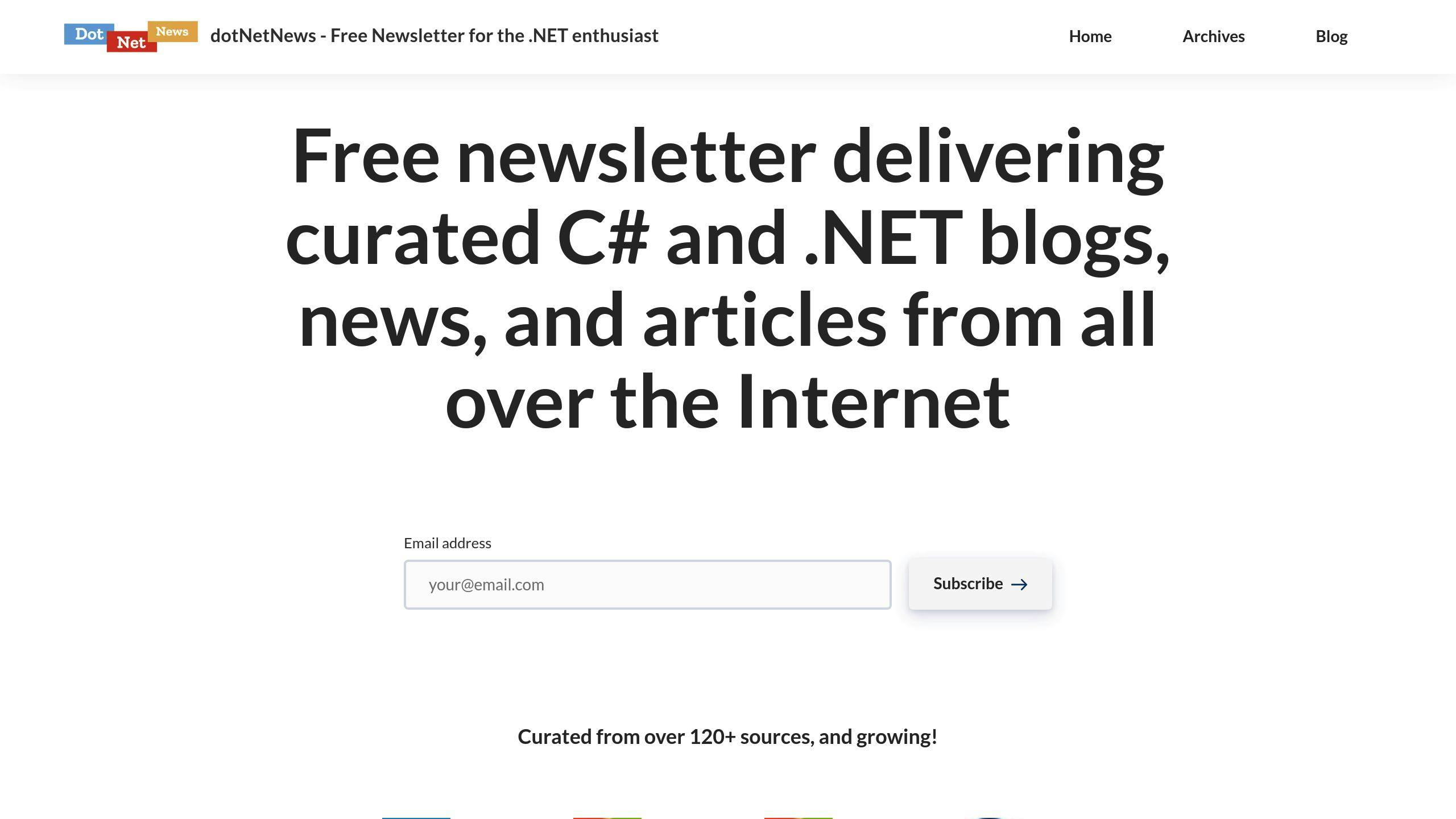
Want to stay on top of .NET updates without drowning in info? Enter the .NET Newsletter. It's your daily dose of .NET, C#, ASP.NET, and Azure news, all in one place.
Why bother? Because .NET moves FAST. What's hot today might be old news tomorrow. This newsletter helps you keep up.
Here's the deal:
- Daily .NET tech updates
- Weekly developer and library spotlights
- Hand-picked content from across the web
It's like having a .NET-savvy friend who tells you what's worth knowing.
But it's not just about what's new. It covers everything from C# features to ASP.NET best practices. It's a buffet of .NET knowledge.
"The .NET Newsletter is my morning coffee for code. It keeps me in the loop without the endless web searches." - Sarah Chen, Senior .NET Developer at TechCorp
And guess what? It's free. Can't argue with that price for staying .NET-smart.
Here's the thing: knowing what's out is good, but knowing what's in is better. This newsletter covers both bases.
So, want to keep your .NET skills fresh and your code future-ready? Give the .NET Newsletter a shot. Your code (and career) might thank you later.
Summary
Keeping your .NET apps current isn't just about the latest framework. It's about spotting outdated APIs that can slow you down or open security holes. Here's how to stay sharp:
Visual Studio 2022 is your first defense. It flags deprecated APIs with green squiggles and clear warnings. Microsoft's improved these, now telling you why something's old news and what to use instead.
The .NET SDK now packs API analyzers. They're on by default in .NET 5 and up. For older versions, add this to your project file:
<PropertyGroup>
<EnableNETAnalyzers>true</EnableNETAnalyzers>
</PropertyGroup>
Want to automate? ReSharper and JetBrains Rider can scan your whole codebase and even update old API calls. For big migrations, check out Microsoft's .NET Upgrade Assistant.
Got your own deprecated APIs? Use the [Obsolete] attribute:
[Obsolete("Use NewMethod() instead.")]
public static void OldMethod()
{
// Method implementation
}
When you're phasing out APIs, be clear. Tell users why it's deprecated and what to use instead. As one API pro put it:
"Effective management of API feature deprecation hinges on clear and timely communication with API consumers."
Don't try to fix everything at once. Use the "strangler fig pattern" to replace parts bit by bit. Test after each change.
Stay in the loop by subscribing to the .NET Newsletter. It's free and keeps you up to speed on deprecations and best practices.