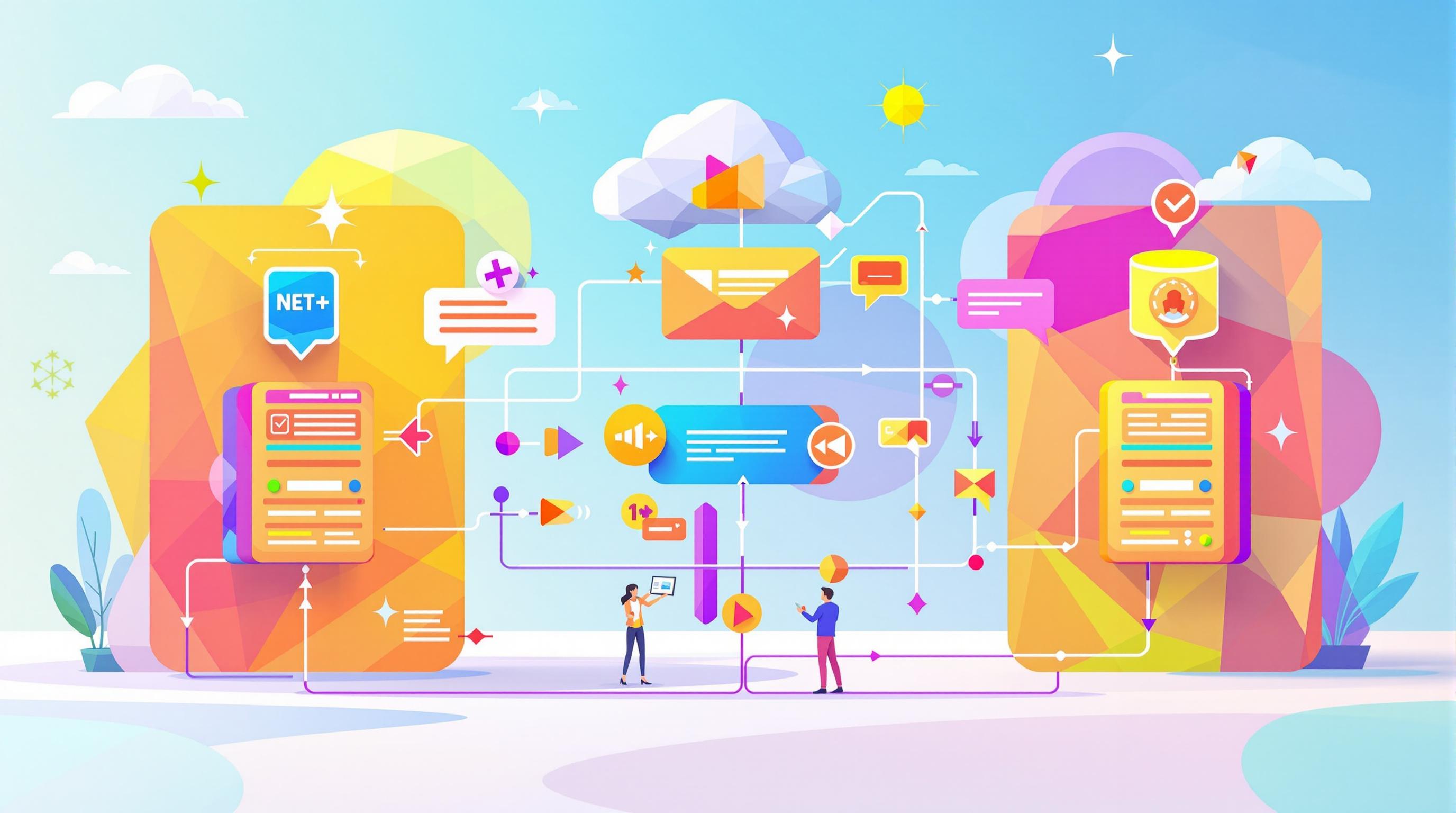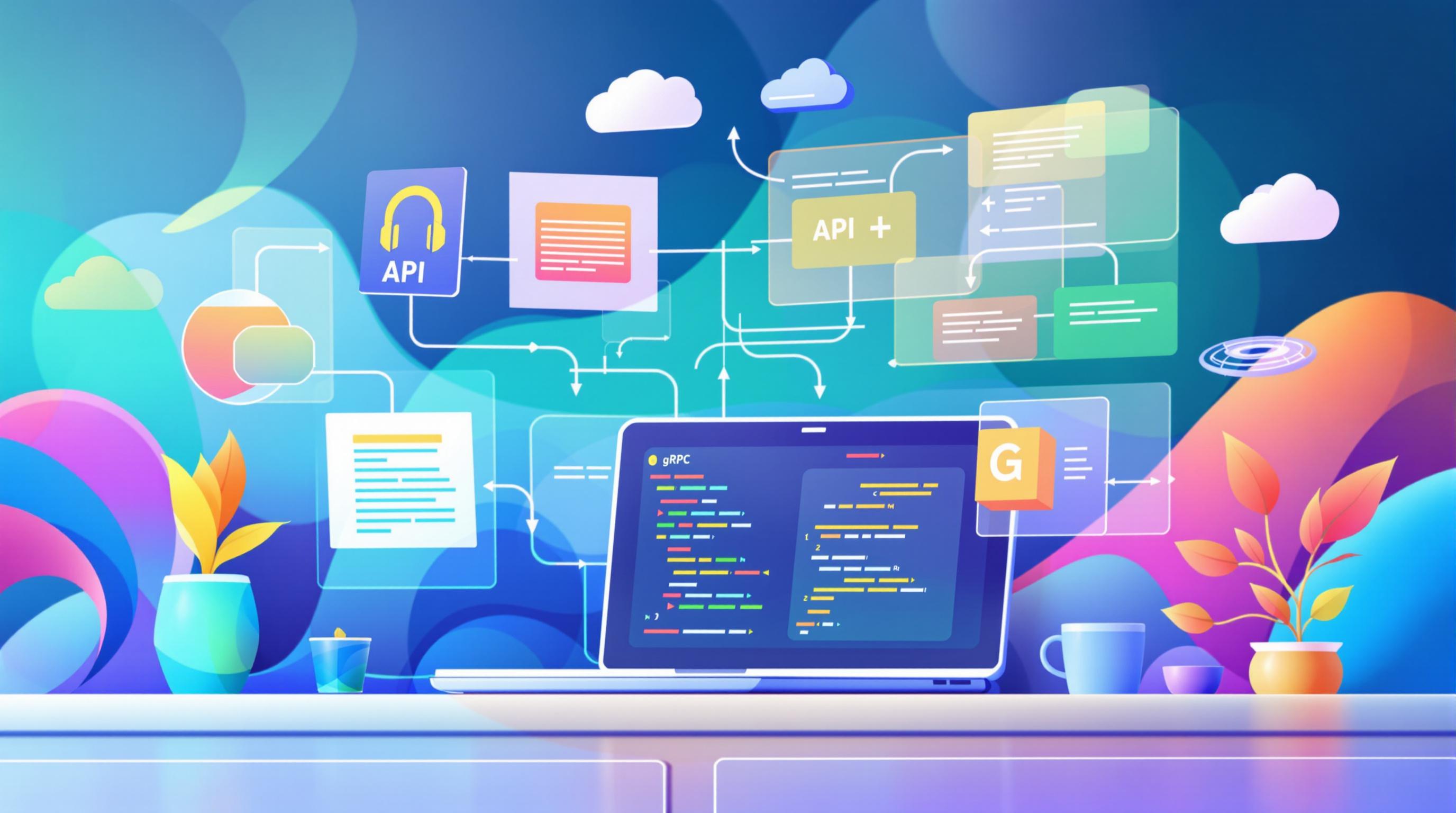Azure API Management offers powerful tools for versioning your APIs. Here's what you need to know:
- Versions and Revisions: Update APIs while keeping one public URL
- Flexible schemes: Choose path, header, or query string versioning
- Version sets: Group related versions for easy management
Key versioning strategies:
- Path-based:
/v1/users - Header-based:
Api-Version: 1.0 - Query string:
?api-version=1.0
Quick Comparison:
| Method | Pros | Cons |
|---|---|---|
| Path | Easy to see | Can make URLs messy |
| Header | Clean URLs | More complex to implement |
| Query string | Simple to use | Easy to overlook |
Best practices:
- Plan versioning from the start
- Communicate changes clearly
- Maintain backward compatibility
- Use Azure's built-in tools
- Track version usage
Remember: Good API versioning is key for long-term success. Choose a method that fits your API and users, and use Azure's tools to manage versions effectively.
Related video from YouTube
2. Basics of API versioning
2.1 What is API versioning?
API versioning is how developers manage API changes over time. It's crucial for adding new features, fixing bugs, and boosting performance without breaking existing apps.
Think of it like updating your phone's operating system. You get new features, but your old apps still work.
2.2 Common problems
Versioning APIs isn't always smooth sailing. Here are the main hurdles:
1. Breaking changes
These are changes that can make client apps go haywire. For example:
| Change | Example |
|---|---|
| Renaming stuff | user_id becomes userId |
| Changing data types | Integer to float |
| Removing endpoints | Bye-bye /api/v1/users |
| New request formats | Surprise! New parameters needed |
2. Version overload
Too many versions can be a headache. It's like trying to maintain multiple cars - costly and confusing.
3. Poor communication
Not telling users about changes is like changing the rules mid-game. It leads to errors and frustration.
4. Backward compatibility
Keeping old versions working while adding new stuff is tricky. As Amazon's CTO puts it:
"APIs are forever."
5. Security issues
Old versions might have security holes. It's a balancing act between security and keeping things running.
To tackle these problems:
- Plan for versioning from day one
- Use clear versioning strategies
- Keep users in the loop about changes
- Give users time to adapt
- Stay on top of security
3. Azure API Management versioning tools
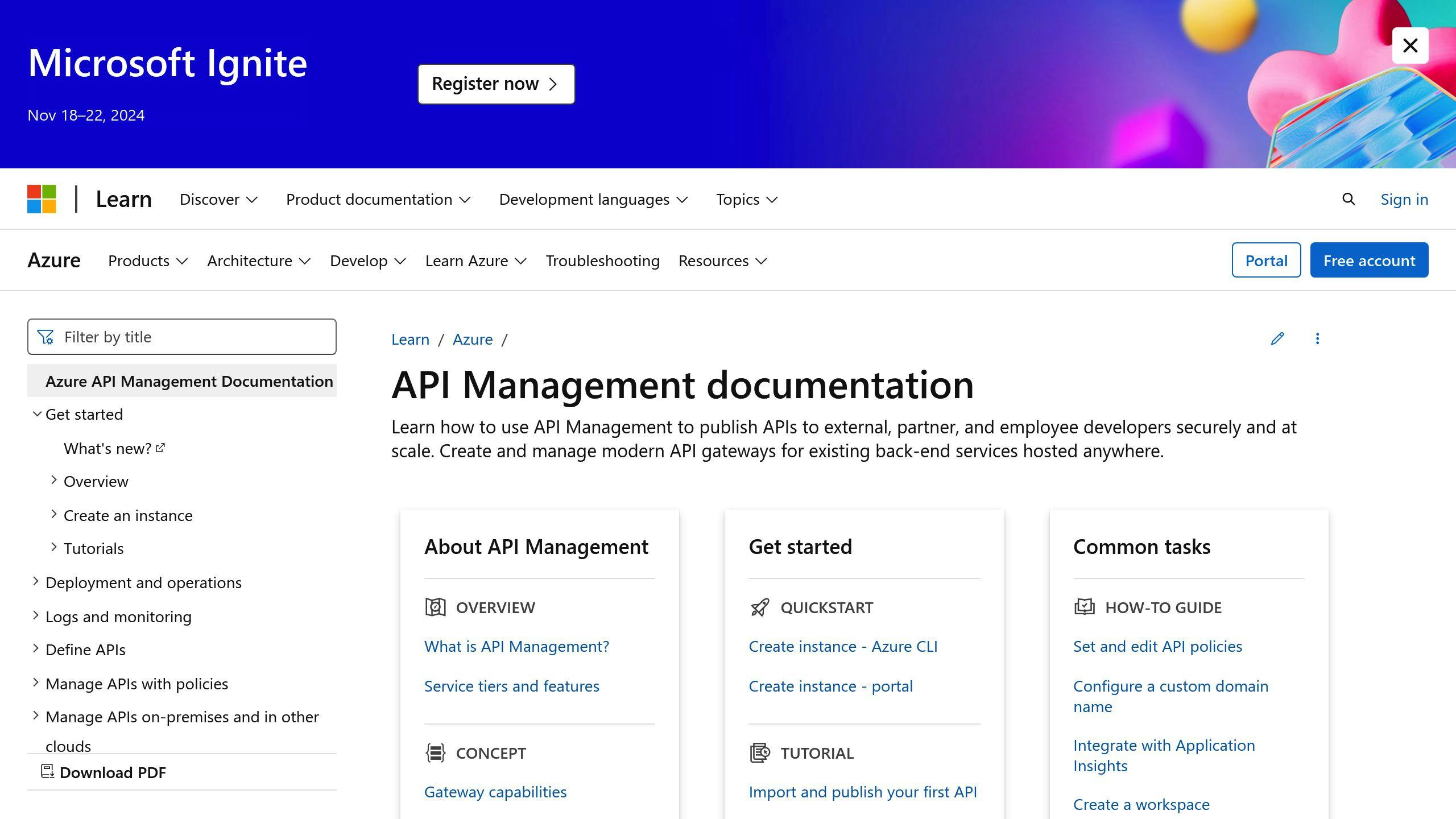
Azure API Management (APIM) has two main tools for API versioning: versions and revisions.
3.1 Versions and revisions explained
Versions are for big changes that break things. They let you:
- Show different API groups to developers
- Handle breaking changes safely
- Let clients choose when to upgrade
Each version is its own API with unique operations and policies.
Revisions are for small, non-breaking changes. They help you:
- Make changes without disrupting users
- Test updates before going live
- Roll back if needed
Here's how they compare:
| Feature | Versions | Revisions |
|---|---|---|
| Use case | Big, breaking changes | Small, non-breaking changes |
| URL | Different for each version | Same URL, optional revision suffix |
| Deployment | Separate | Can be current or rolled back |
| Client impact | Needs client updates | Clients don't notice |
To use versions in APIM:
- Create a version set in Azure portal
- Add new versions
- Pick a versioning scheme:
- Path:
/v1/users - Query string:
?api-version=1 - Header:
Api-Version: 1
- Path:
For revisions:
- Create a new revision
- Make and test changes
- Set as current when ready
Each version can have multiple revisions. APIM creates an "Original" version for existing APIs when you add versioning, keeping things backward compatible.
4. How to use versioning strategies
Azure API Management gives you three main ways to version your APIs: path-based, header-based, and query string. Let's break them down.
4.1 Path-based versioning
This one's simple: you put the version number right in the URL. Big names like Facebook and Twitter use this method.
Here's how to set it up:
- Find your API in the Azure portal
- Hit "Versions" in the left menu
- Click "Add version"
- Pick "Path" for the versioning scheme
- Type in your version (like "v1" or "v2")
Your URL will look like this: https://api.example.com/v1/users
Good stuff:
- Easy for everyone to get
- You can see it right in the browser bar
Not-so-good stuff:
- You might end up with duplicate URLs
- It can be a pain to maintain for big APIs
4.2 Header-based versioning
This method uses custom headers to tell the API which version to use.
To set it up:
- Go to your API in Azure
- Click "Versions" then "Add version"
- Choose "Header" for the versioning scheme
- Name your header (like "Api-Version")
Your clients will need to include the version in their request header:
GET /users HTTP/1.1
Host: api.example.com
Api-Version: 1.0
Good stuff:
- Keeps your URLs clean
- Gives you more control
Not-so-good stuff:
- It's easy to miss
- Makes testing a bit trickier
4.3 Query string versioning
This one adds the version as a parameter in the URL.
Here's how to set it up:
- Find your API in Azure
- Click "Versions" and "Add version"
- Pick "Query string" for the versioning scheme
- Name your parameter (like "api-version")
Your URL will look like this: https://api.example.com/users?api-version=1.0
Good stuff:
- Simple to use
- You can set a default version
Not-so-good stuff:
- Can make URLs messy
- Might clash with other parameters
When picking a strategy, think about how complex your API is, what your clients need, and how easy it'll be to maintain. For most APIs, query string versioning hits the sweet spot between simple and flexible.
5. Managing multiple API versions
API evolution means juggling multiple versions. Azure API Management has your back.
5.1 Setting up version sets
Version sets in Azure API Management group related APIs. Here's how to set one up:
- Go to your API Management instance in Azure portal
- Select "APIs" and pick your API
- Click "Add version"
- Choose a versioning scheme
- Enter a version identifier
- Link it to a product
Want to list your version sets? Use this Azure CLI command:
az apim api versionset list --resource-group your-resource-group --service-name your-apim-service --output table
Terraform users, here's how you set up version sets:
resource "azurerm_api_management_api_version_set" "example" {
name = "my-api-version-set"
api_management_name = azurerm_api_management.example.name
resource_group_name = azurerm_api_management.example.resource_group_name
display_name = "My API Version Set"
versioning_scheme = "Segment"
}
5.2 Phasing out old versions
Retiring old API versions? It's a balancing act. Here's how:
-
Tell everyone: Give users a heads-up. Microsoft did this for pre-2021-08-01 Azure API Management versions.
-
Set a deadline: 6-12 months is typical.
-
Show the way: Write clear migration guides.
-
Keep an eye on usage: Azure API Management lets you track version usage.
-
Ease into it: Don't just pull the plug. Try:
- Warning responses
- Lower rate limits
- Redirects to the new version
-
Final goodbye: After the grace period, remove the old version.
Remember: Each API version is its own API. You can tweak newer versions without messing with older ones.
sbb-itb-29cd4f6
6. Best practices for versioning in Azure
Let's look at some practical tips for API versioning in Azure API Management.
6.1 Picking the right versioning method
Choosing a versioning method is crucial. Here's a quick comparison:
| Method | How it works | Pros | Cons |
|---|---|---|---|
| URI | Version in URL (e.g., /v1/users) |
Simple to use | Makes URLs messy |
| Header | Version in HTTP headers | Clean URLs | Trickier to set up |
| Query string | Version as a parameter | Flexible | Easy to miss |
URI versioning is often a good bet. It's straightforward and developers get it right away.
6.2 Telling users about changes
Communication is key. Here's what to do:
- Write detailed changelogs
- Use semantic versioning (MAJOR.MINOR.PATCH)
- Email users about big updates
Pro tip: Add a "sunset" header to old API version responses. It tells developers when that version's going away.
6.3 Keeping old versions working
Backward compatibility matters. Here's how to keep it:
- Add new endpoints instead of changing existing ones
- Use default values for new optional parameters
- Keep old field names, add aliases for new ones
Werner Vogels said it best: "APIs are forever." Think long-term.
When it's time to retire an old version:
- Set a clear timeline (usually 6-12 months)
- Help users migrate
- Watch usage to guide your strategy
Azure API Management's versioning tools can help. Use version sets to group related APIs and revisions for small updates.
7. Automating version management
Managing API versions can be a headache. But Azure's tools can make it a breeze. Let's see how.
7.1 Azure CLI for versioning
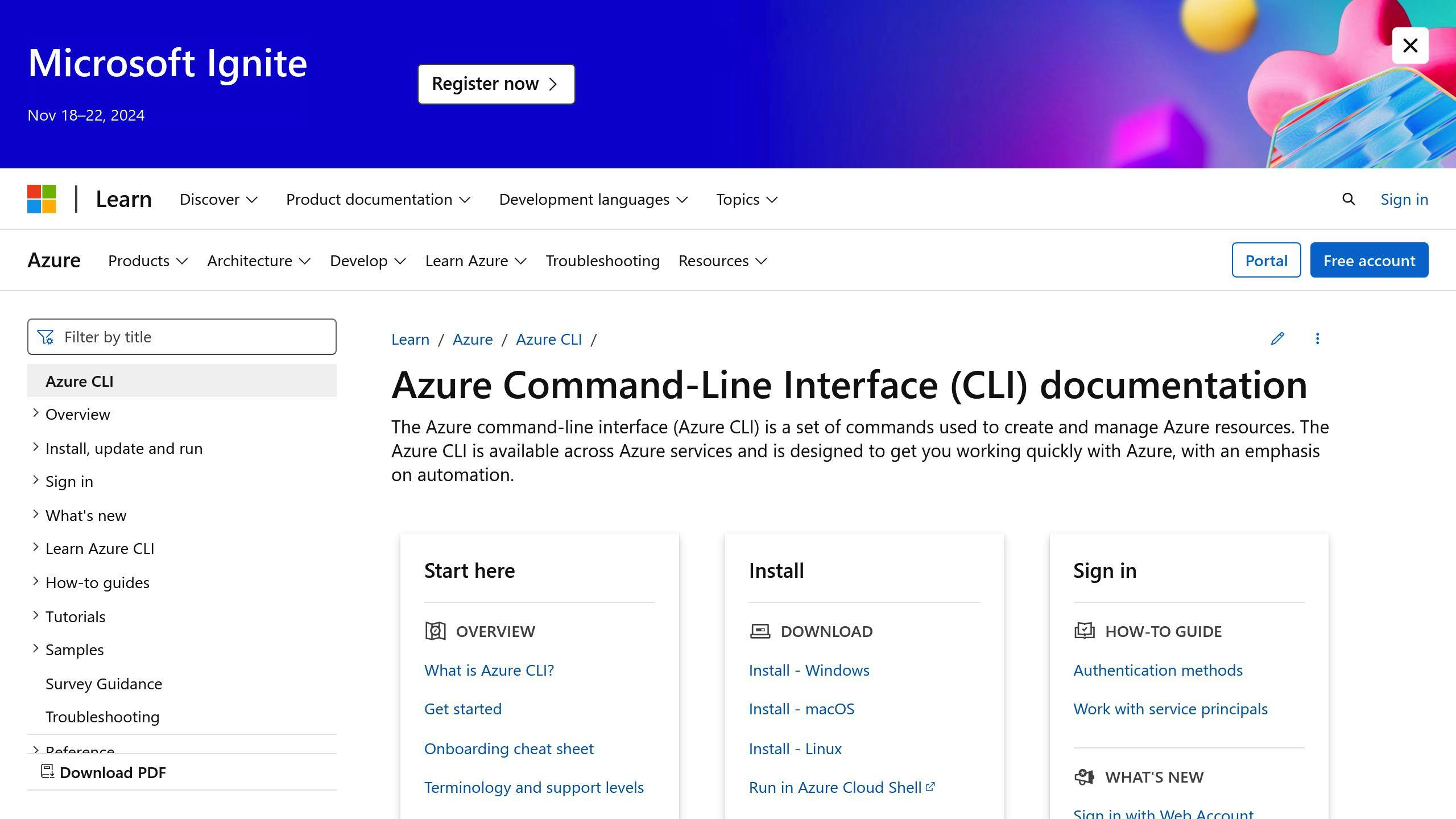
The Azure CLI is your friend for managing API versions. Here's the lowdown:
1. Creating a version set
Want a header-based version set? Here's the command:
az apim api versionset create --resource-group MyResourceGroup --service-name MyServiceName --version-set-id MyVersionSetId --display-name MyDisplayName --versioning-scheme "Header" --version-header-name MyHeaderName
2. Listing version sets
Need to see all your version sets? Easy:
az apim api versionset list --resource-group apim-hello-world-resource-group --service-name apim-hello-world --output table
3. Creating an API version
Time for a new API version? Got you covered:
az apic api version create --resource-group myResourceGroup --service-name myAPICenter --api-id petstore-api --version-id v1-0-0 --title "v1-0-0" --lifecycle-stage "testing"
These commands let you manage versions without breaking a sweat.
7.2 Adding versioning to CI/CD
Want to supercharge your CI/CD pipeline with version management? Here's how:
1. Use Resource Manager templates
Store your API configs in Azure Resource Manager templates. Keep them in Git. Version control? Check.
2. Automate template creation
Use a tool to create API templates from Open API specs. It's like a bridge between API devs and Resource Manager schemas.
3. Set up an approval process
For each pull request, run an API approval process. Include:
- Breaking change detection
- Linting
- Automated API testing
4. Use Azure DevOps Pipelines
Create a YAML file for your Azure DevOps Pipeline. Include:
- Build commands
- Test commands
- Versioning steps
Here's a quick example:
steps:
- script: |
npm install -g standard-version
standard-version
displayName: 'Bump version'
This installs Standard-Version and bumps the version based on your commits.
5. Configure permissions
Your pipeline needs the right permissions. Make sure it has:
- Contribute access
- Create tag permission
- Bypass policies when pushing
With these steps, you'll have a smooth, automated versioning process. No more manual headaches!
8. Tracking versioned API use
Knowing how your API versions are used helps you make smart API decisions. Azure API Management has tools for this.
8.1 Measuring version usage
Azure API Management tracks API version use. Here's how:
Gives near real-time API data. "Requests" metric shows traffic per API version.
2. Activity Logs
Shows who's using which API versions.
3. Resource Logs
Provides detailed API operation info, helping spot version usage trends.
To set up:
- Go to API Management in Azure portal
- Click "Monitor" tab
- Review API metrics
You can set alerts too. For example, get notified if an old version's usage spikes.
8.2 Understanding version adoption
Tracking version switches is as crucial as knowing which versions are used. Here's how:
1. Analytics Dashboard
Aggregates data in Log Analytics workspace. Shows trends across time, geography, and API versions.
2. Built-in API Report
Available to API consumers in the developer portal. Shows individual API usage for past 90 days.
Provides detailed logs and metrics within seconds.
Tool comparison:
| Tool | Data Lag | Retention | Sampling | Best For |
|---|---|---|---|---|
| Azure Monitor Metrics | Minutes | 90 days | 100% | Quick overview |
| Azure Monitor Logs | Minutes | 31 days | 100% | Detailed analysis |
| Azure Application Insights | Seconds | 90 days | Custom | Real-time tracking |
Note: Analytics data might have a 15-minute delay. Plan your monitoring strategy accordingly.
9. Fixing common versioning problems
API versioning can be a headache. Let's tackle two common issues.
9.1 Handling version conflicts
Version conflicts pop up when different API versions don't play nice. Here's how to fix them:
1. Use the Azure SDK for Java build tool
This tool catches and fixes dependency conflicts before they cause trouble.
2. Check your dependency tree
Run mvn dependency:tree or gradle dependencies --scan. It's like a family tree for your dependencies - you'll see who's related to who and spot any feuds.
3. Set environment variables
Got Azure Functions running Java 8? Set FUNCTIONS_WORKER_JAVA_LOAD_APP_LIBS to true or 1. It's like a peace treaty for conflicting versions.
4. Pin specific versions
In environments like Apache Spark, pin versions of libraries like Jackson. It's like assigning seats at a dinner party - everyone knows where they belong.
| Action | Tool/Command | Purpose |
|---|---|---|
| Spot conflicts | Azure SDK for Java build tool | Nip problems in the bud |
| See dependencies | mvn dependency:tree |
Get the full family picture |
| Fix Azure Functions | Set FUNCTIONS_WORKER_JAVA_LOAD_APP_LIBS |
Smooth out Java 8 issues |
| Keep things compatible | Pin library versions | Prevent fights in specific environments |
9.2 Fixing compatibility issues
When old versions and new changes clash, try these fixes:
1. Get the right API version
Use this PowerShell command to find the correct API version:
(Get-AzureRmResourceProvider -ProviderNamespace Microsoft.Insights).ResourceTypes | Where {$_.ResourceTypeName -eq 'components'} | Select -ExpandProperty ApiVersions
It's like finding the right key for a lock - no more deployment errors from mismatched versions.
2. Keep it backward compatible
- Add new optional parameters instead of changing existing ones
- Use feature flags for new functions
- Version your API to manage changes
It's like adding a new room to a house without knocking down any walls.
3. Plan for phasing out old versions
- Give advance warning
- Gradually slow down old version performance
- Add some failures to old versions
- Use machine-readable deprecation notices
Think of it as a gentle nudge to upgrade, not a shove off a cliff.
4. Test thoroughly
Make unit tests for each API version. It's like a health check-up for your API.
5. Document changes
Keep a changelog and share it. Your API users will thank you for the heads-up on what's new or different.
10. Conclusion
API versioning in Azure API Management isn't optional—it's essential. Here's what you need to know:
1. Plan from the start
Don't wait. Set up your versioning strategy early. It's the foundation of your API house.
2. Keep it clear
Use simple versioning systems. Semantic Versioning (major.minor.patch) works well.
3. Don't break old stuff
New versions should work with old code. Build on what's already there.
4. Talk to your users
Tell people about changes. Good docs are key.
5. Use Azure's tools
Azure API Management has versions and revisions. Use them to control how changes roll out.
Here's a quick look at versioning methods in Azure:
| Method | Good | Bad |
|---|---|---|
| Path-based | Easy to see | Can make URLs messy |
| Header-based | Clean URLs | More header work |
| Query string | Simple to do | Easy to miss in requests |
Pick what works for your API and users. There's no perfect method for everyone.
Mohammed Tawfik, an API pro, says: "Good API versioning is key for long-term API success."
Don't forget:
- Test each version
- Track version use
- Plan to phase out old versions
API versioning isn't just smart—it's necessary for keeping your API running smoothly.
FAQs
How to get API version in Azure?
Getting the API version in Azure is simple. You can use:
- Azure CLI
- Azure PowerShell
- Resource Manager templates
- Azure Resource Manager API
Each method lets you view and manage version sets directly.
Here's a quick look:
| Tool | Use Case |
|---|---|
| Azure CLI | Command-line ops |
| Azure PowerShell | Scripting, automation |
| Resource Manager templates | Infrastructure as code |
| Azure Resource Manager API | Programmatic access |
When you add a version to an API for the first time, you set the versioning scheme. All versions in that set will follow it.
"All versions in a version set have the same versioning scheme, based on the versioning scheme used when you first add a version to an API", - Azure docs, August 11, 2023.
This keeps your API versions organized and easy to manage.